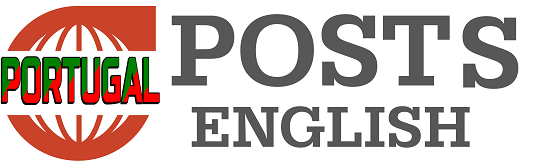Free up space on a Samsung cellphone It may be a simpler task than it seems. With a few tweaks to your settings and the use of built-in tools, you can optimize your storage and keep your device running efficiently.
A Samsung provides the Device Maintenance application, a practical solution for managing available space. Additionally, it offers effective strategies for identifying and removing unnecessary content.
6 valuable tips to free up space on your Samsung device
1. Optimize with the device maintenance app
The Device Maintenance app, also known as Device Support, is pre-installed on Samsung devices. Located in settings, it offers an overview of your phone’s status, including battery, storage, memory and security. With one tap, you can optimize performance.
- The “Clean Now” function in the memory section stops background applications, freeing up resources.
- In “Storage”, a detailed analysis of space usage is displayed, making it easier to manage duplicate files, clean the trash and identify large files that can be deleted or moved.
2. Remove unnecessary apps
Apps that are rarely or never used consume valuable storage space. The Google Play Store makes it easy to identify and remove these apps with its app management function, which lists apps based on frequency of use. Bulk deleting rarely used apps can result in a significant freeing up of space.
3. Empty the trash regularly
Deleted photos and videos do not disappear immediately, but are temporarily moved to the trash, where they remain for 30 days. To immediately free up space, empty your trash by going to the Gallery app. The setting to permanently delete these files can also be enabled, preventing unnecessary temporary storage.
4. Delete old documents and audios
Over time, old documents and audio files can accumulate, taking up unnecessary space. Using Samsung’s My Files app, you can filter and delete these files by date, removing those you no longer need.
5. Transfer large files to the cloud
Large files, such as high-resolution videos, can quickly consume available storage. Transfer them to a cloud storage service, such as Google Drive or OneDrive, not only frees up space but also provides an additional layer of security for your data.
6. Eliminate duplicate files
Duplication of files such as photos, videos, and documents is a common cause of excessive space usage. The Device Care app also provides an easy way to identify and delete these files, freeing up space for new content.
By following these tips, Samsung cell phone users can easily manage and optimize the storage of their devices, keeping them agile and with enough space for new applications and data.