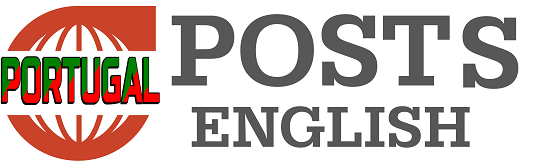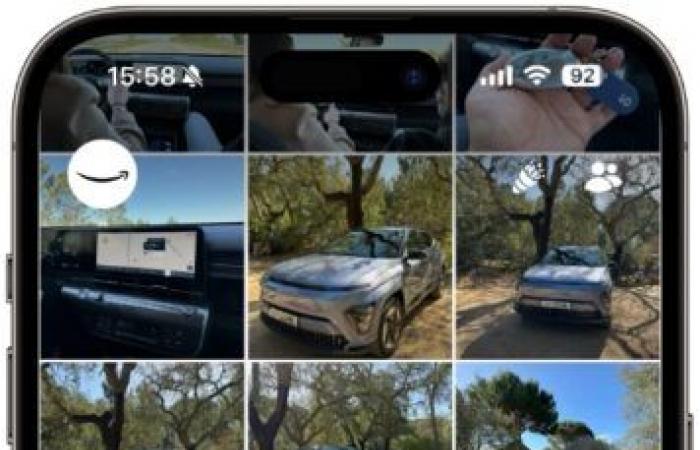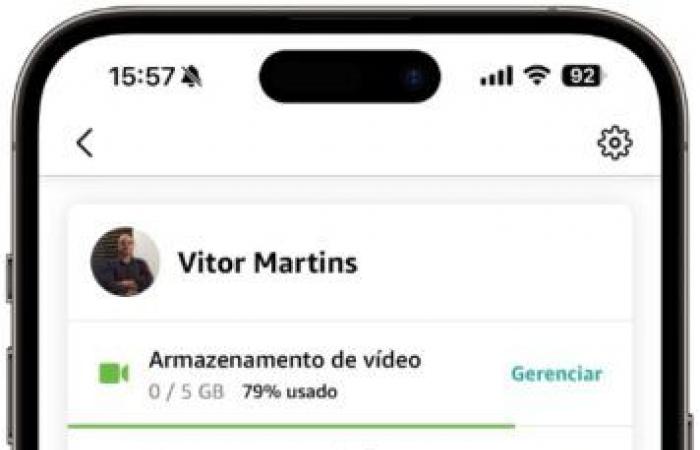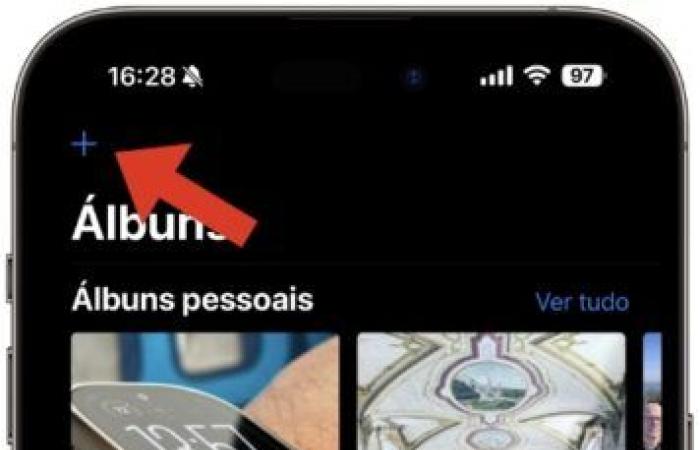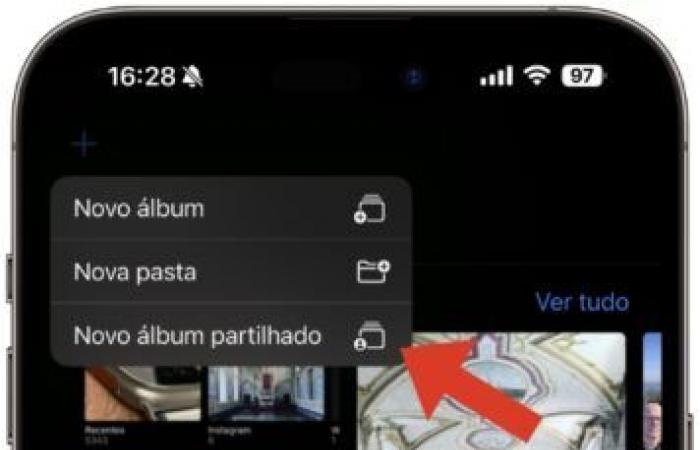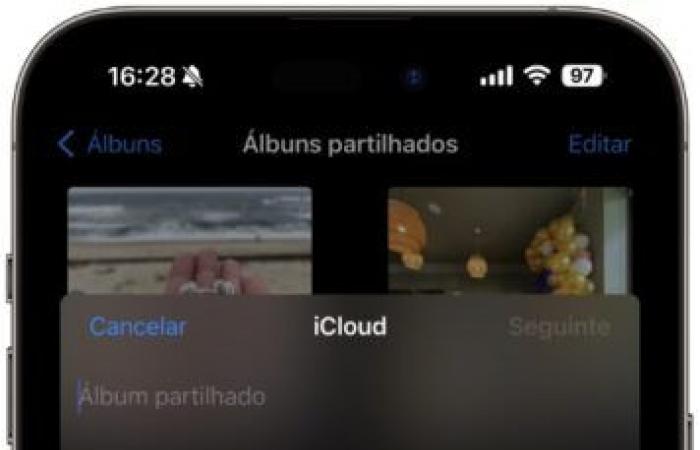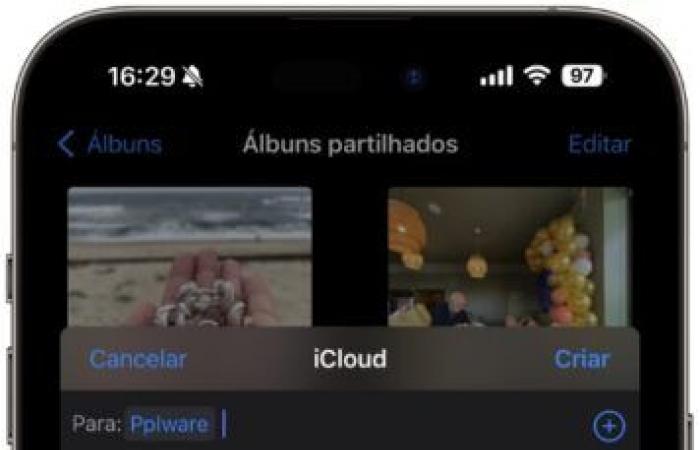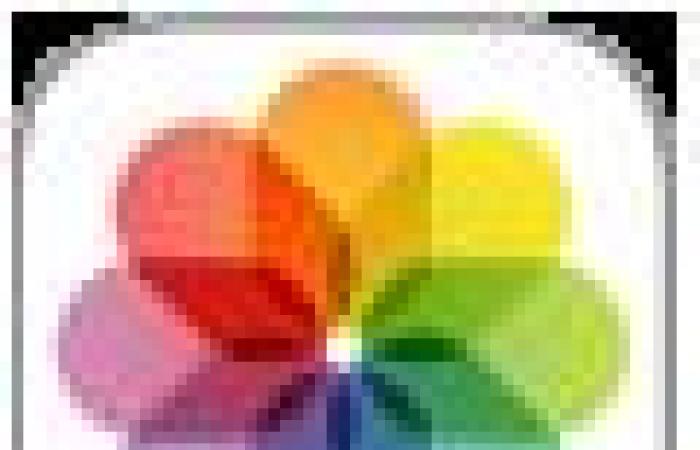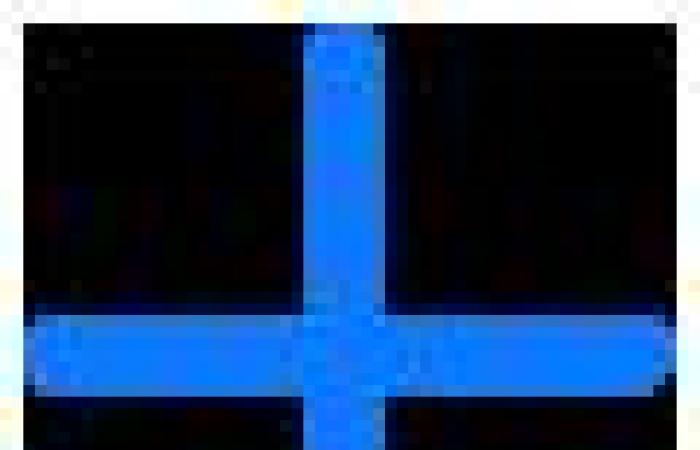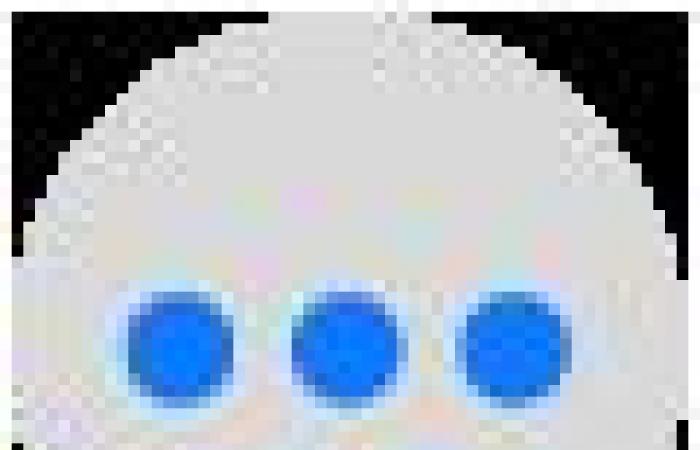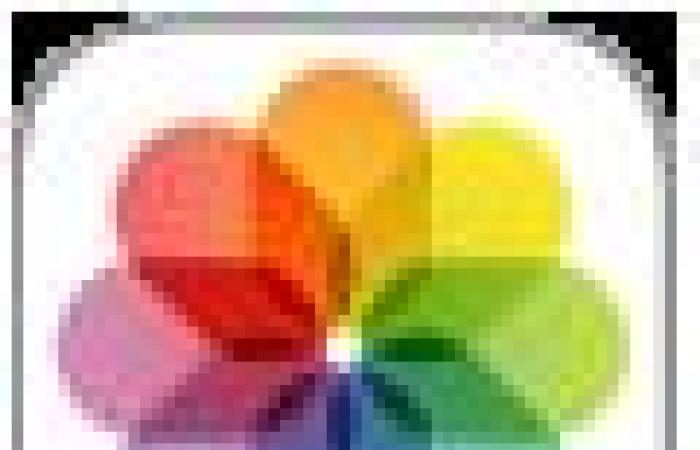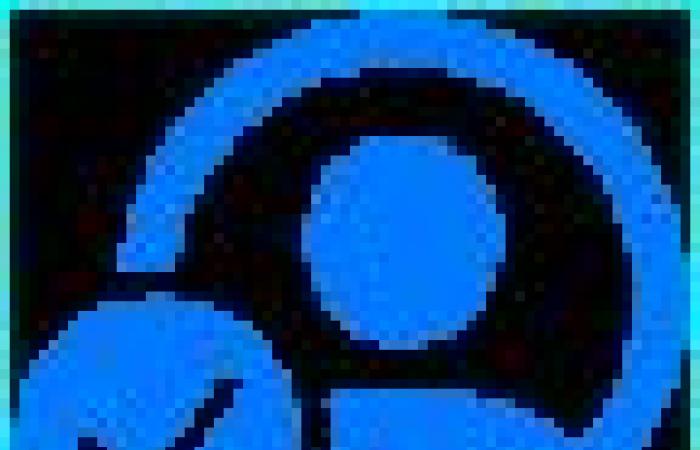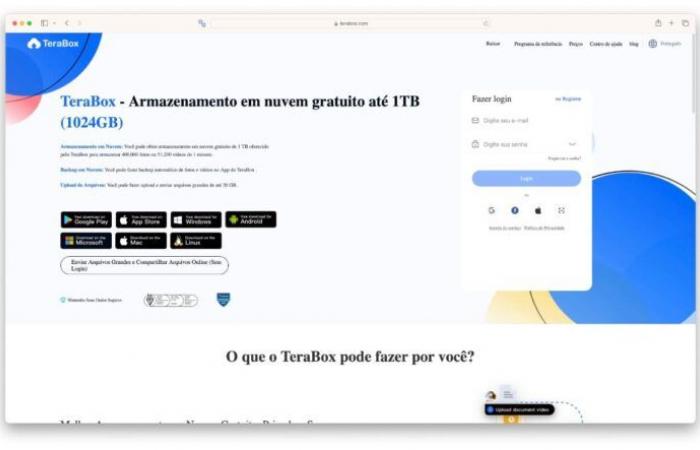Today’s tip is a combination of several services, with a rearrangement of options that we can have in several free applications available on the market. As such, we’re going to use Gmail accounts, a service that gives you 1 TB for free and some other good practices so you don’t run out of storage space!
The exercise is made for iPhone, but works the same way on Android devices. The idea is to have space in the cloud that serves as a backup for our data, photos, etc. Of course, the premise is not to spend “a penny”.
Storage: have more than one Gmail account
The idea is that we can be intelligent in managing the various services that Google makes available to us. We have Google Drive to manage our documents. We have Google Photos to manage our images. So let's do the following:
You can put the same password, strong, clear, on all services, or you can give them a slight twist for each service. However, it is important that you do not forget your passwords. On iOS, you can add everything to Keychain.
Note: All of these accounts will have your main Gmail account as a recovery account, for example. So, if you ever forget your password, you have the main one that can recover it.
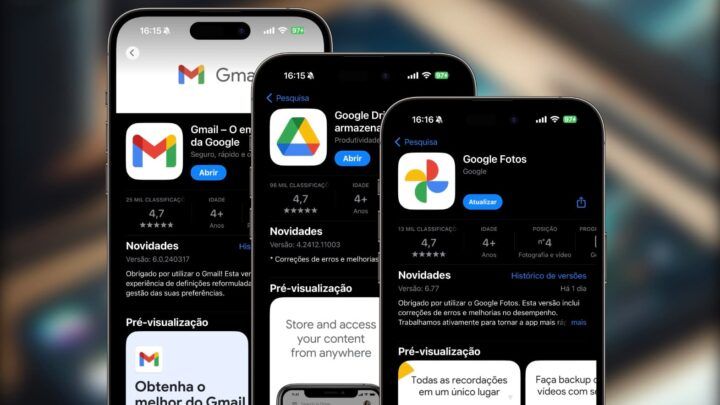
Manage each application with your free 15GB
Now, open each of the applications, such as Google Drive, Google Photos and Gmail, adding its own address to each account. So in Drive, add as account [email protected]. In Google Photos add the account [email protected]…and so on.
Tip: If you want to manage your Drive account alongside your iCloud account and, possibly, Dropbox, use the Files app on iOS.
So, what will happen is 15 GB of space to save your documents in your Google account dedicated to documents. You will have an additional 15 GB of space for your photos (and you can even create one just for video), and you will have 15 GB of space just for email, in your main Gmail account.
Photographs: Amazon Prime offers unlimited space
There are many users with Amazon Prime accounts. Mainly those who have communications contracts with operators (Vodafone, for example). This tip is, above all, for those who are unaware of this free space.
After speaking to some Vodafone customers, we realized that almost all of them are unaware that, under their contract with the operator, they have the Amazon Prime service. In addition to the Amazon Prime Video streaming package, customers can also use the Amazon Prime app and have unlimited space to save their photos (the app, however, only allows 5 GB to save videos).
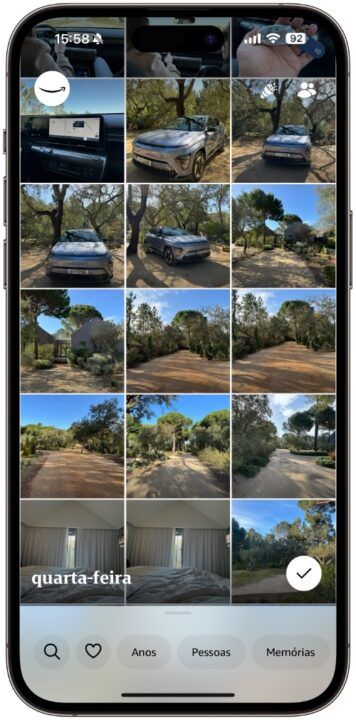
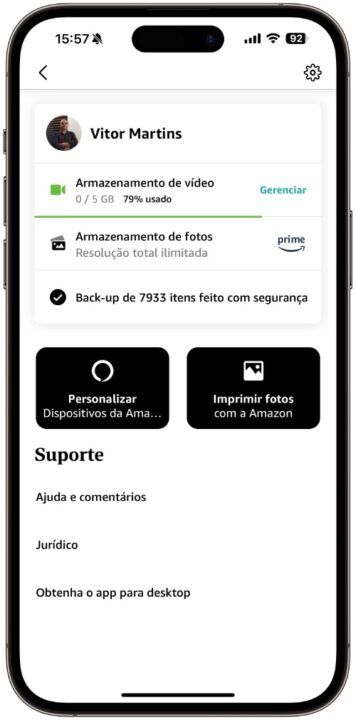
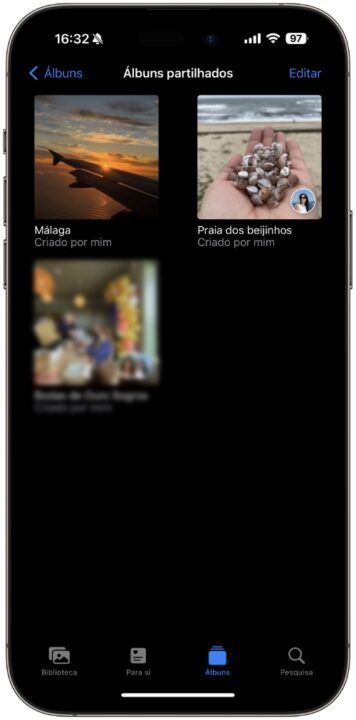
But under these conditions, he doesn’t talk about Portugal…
True. When installing the app, we can see that our country is not mentioned, however, as we tested, this storage space also extends to Portugal, for Prime customers.
Use this free app to back up, share and organize your photos and videos. All Amazon Photos customers have 5GB of storage for full-resolution photos and videos. Prime members get unlimited storage for photos (only available in the US, UK, Canada, Germany, France, Italy, Spain, and Japan) and 5GB for videos.
Use Shared Albums in Photos on iPhone, iPad, and Mac
Another interesting tip comes from a feature that Apple introduced in 2022 with iOS 16. This feature allows you to share up to 20 albums and 5 thousand photos.
Space in iCloud is up to Apple. If you share and delete those photos from your Camera roll, they will remain there, in the share. And you can save some space on your iPhone there.
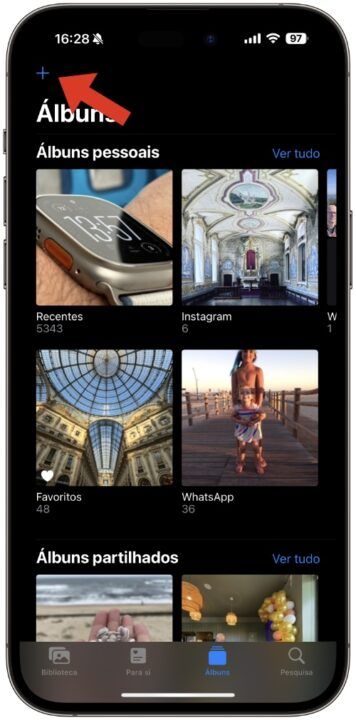
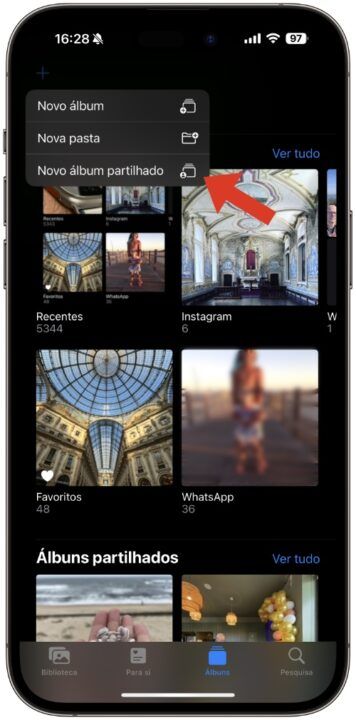

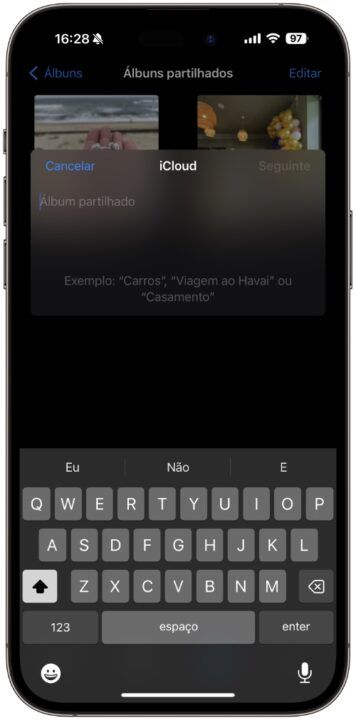
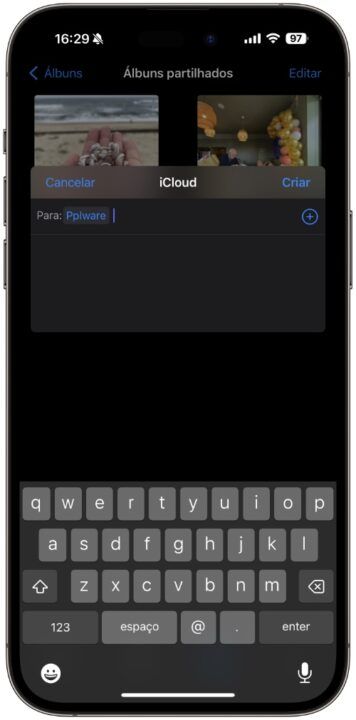
If you don't know how to create, here are the necessary guides to learn how to create shared albums:
Create shared albums in the Photography app
Create shared albums in Photos on iPhone
With Shared Albums in the Photos app ![]() , you can create albums to share photos and videos with just the subscribers you choose — and they can add their own photos, videos, and comments for everyone to see. If you set up a shared album, you can also change the name or delete it.
, you can create albums to share photos and videos with just the subscribers you choose — and they can add their own photos, videos, and comments for everyone to see. If you set up a shared album, you can also change the name or delete it.
Before you start
- Make sure you're signed in with your Apple ID on your iPhone and any other devices you want to use with Shared Albums.
- Go to Settings
 > [o seu nome] > iCloud > Photos, then turn on Shared Albums (green means on).
> [o seu nome] > iCloud > Photos, then turn on Shared Albums (green means on).
Create a shared album
- Open the Photos app
 on iPhone.
on iPhone. - Tap “Albums”, tap
 at the top of the screen, then tap “New Shared Album”.
at the top of the screen, then tap “New Shared Album”. - Enter a name for the shared album, then tap Next.
- Type the name of the contact you want to add, or type the email address or phone number associated with the recipient's Apple ID. When you have added everyone, tap “Create”.
Participate in a shared album
When you receive an invitation to join a shared album, a notification appears on your iPhone screen.
Tap the notification, then tap “Accept” in the album in the Photos app.
If you haven't participated in the shared album by tapping the notification, you can also do one of the following:
- Open the Photos app
 on iPhone.
on iPhone. - Tap “For you”.
- Tap “Accept” on the new album, below “Activity on shared albums”.
Note: The person who created the album receives a notification when a subscriber accepts the invitation to join a shared album.
Change the name of a shared album
The person who creates a shared album can change its name.
- Open the Photos app
 on iPhone.
on iPhone. - Tap “Albums,” then tap the shared album.
- Tap
 and then tap “Change album name”
and then tap “Change album name” - Enter a new name, then tap “Save”.
Delete or unsubscribe from a shared album
- Open the Photos app
 on iPhone.
on iPhone. - Tap “Albums,” then tap the shared album.
- Tap
 .
. - Tap “Delete shared album” if you created the album or tap “Unsubscribe” if you are a subscriber.
Photos that you saved or downloaded from a shared album to your Photos library remain in the library even if the shared album is deleted or the person who created the album stops sharing it.
TeraBox – Free cloud storage up to 1TB
TeraBox is a Flextech service launched in 2020, which offers 1 TB (1024 GB) of free cloud storage, which would be equivalent to around 400,000 photos, 51,200 videos of 1 minute each, more than 2500 audio files, or 6 million documents.
This service, in addition to offering 1 TB of cloud space, offers the possibility of sending files up to 4 GB for free without having to log in, becoming an alternative to already known services such as WeTransfer. The list of features comparing the free and paid versions gives a good idea of the strength of the service.
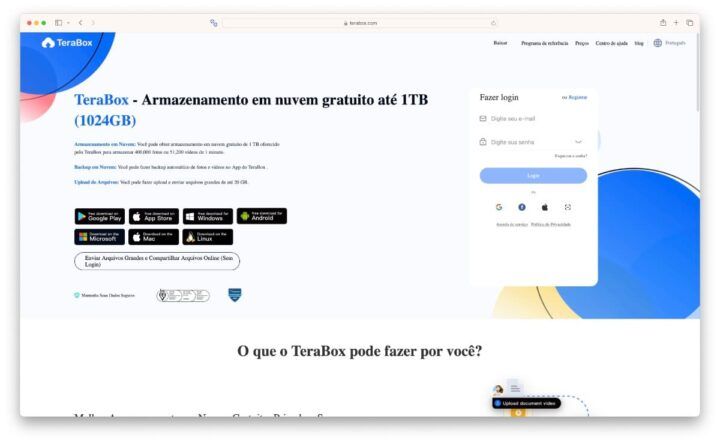
And will it be safe to send our data to this service?
It is always a very personal assessment. Whether on this service or online. Of course, there are services and services. As we were able to determine, Flextech, the company responsible for TeraBox, received the international certifications ISO 27018, 27001 and 27701 from the International Organization for Standardization (ISO) and the International Electrotechnical Commission (IEC), in relation to the management of Personally Identifiable Information (PII) and other privacy issues.
It is also important to note that, according to information, TeraBox's cloud storage comes from the company PopIn, which belongs to Baidu (China's search engine) and the data centers will be in Hong Kong and China (and Japan).
Now it's your turn...
That said, it is important to leave the challenge to our readers. What type of backup do you use and what storage strategy can you suggest?
Here's the challenge!